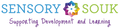Fast ForWord: Subscribers

Here's a quick start guide to help you get started with your Fast ForWord program:
1. Make sure you have the right tools
- A device with internet access (one of these will work)
-Chromebook
-iPad with iOS 11.3 or later
- Headphones: over-the-ear headphones with a microphone
2. Log In
- Click here to go to MySciLearn Website
- Begin typing in your Fast ForWord Provider’s Organization name (Games Educational Market), then pick the correct option as it fills.
- Type in your child’s username and password (provided by your Fast ForWord Provider).
FAQs for Troubleshooting Fast ForWord
Q: My headset is plugged in, but I don’t hear anything” or “Reading Assistant Plus is giving me a message; it does not seem to detect my headset.
A: Exit Reading Assistant Plus and close your browser. Plug in the headset, open your browser, and restart Reading Assistant Plus.
If you unplugged the headset after you started RA+, you may get this message. Follow the directions above to exit and restart.
Q: I’m logged in, but nothing happens when I click the GO button. The images look dull, inactive, or grayed out.
A: When you click the GO button, your assignment will open in a new window.If you click back to the assignment page, you cannot click GO again. Check for the assignment already running in another window.
Q: I’m on an iPad, but the program is not doing anything when I touch the screen.
A: Some iPads have a setting that may block our touch interaction and audio in the Safari browser. To address this, you can easily make a change in the iPad Safari settings. Mark “Request Desktop Website” to OFF.Detailed instructions can be found here: https://help.scilearn.com/toolbox-docs/iPad_Fast_ForWord_exercises_not_opening.pdf
Q: I received an error message. What should I do?
A: Error Messages, Informational Messages, and other on screen visuals may present themselves while you work in Fast ForWord and Reading Assistant Plus. Some messages will ask you to please end your session and try again. A momentary loss of an internet connection may cause various messages.If the messaging keeps coming up and stops you from working, please make a note of the details and relay them to you Fast ForWord Provider.
Q: I seem to be stuck on Step 1, Read to me. How do I get to Step 2, Record?
A: In Step 1, you will both listen to a recording of the selection and click on light bulb icons, to answer questions. If you find yourself stuck, please review the selection: it’s likely you’ve just missed one of these Think About It questions. After listening to the selection and answering all questions, you will automatically be taken to Step 2.
Q: What devices and browsers are supported?
A: Fast ForWord and Reading Assistant Plus, runs on the following devices, operating systems, and browsers.Get Started Today!
Ready to get started? Wonder if Fast ForWord is a good fit for your child or student? Click here to fill in our form to request more information. We will contact you within 24 hours. You can also call us or whatsapp at 5512-3374.